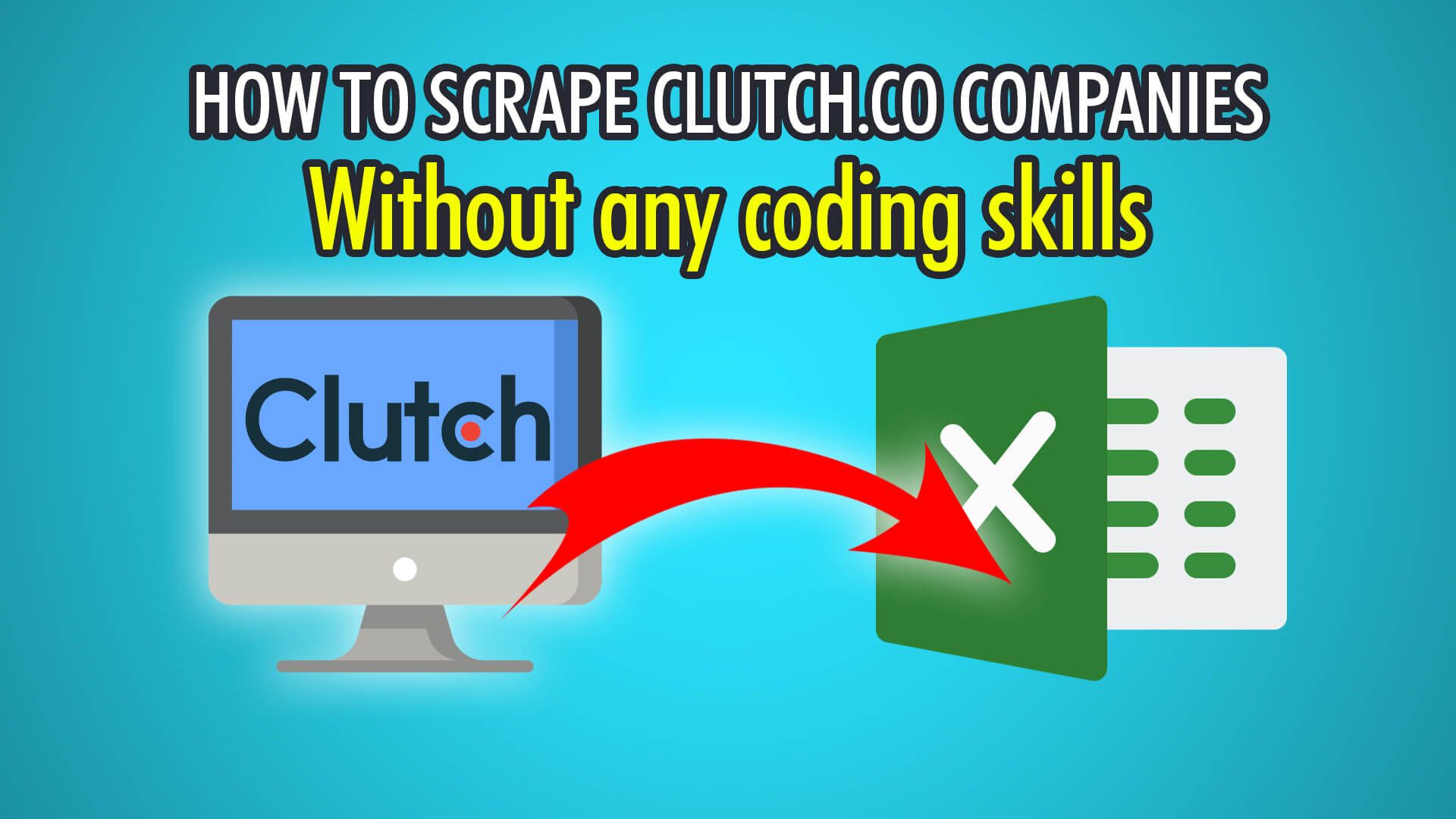In this guide, we will show you how to scrape endless amounts of company and firm data from Clutch.co using our free web scraper ParseHub!
Clutch.co is a company review platform that hosts over 150,000 agencies, 36,000 business reviews and over 100 survey reports. By reading through Clutch reviews, businesses can easily choose their next top-rated and favourite design, development or IT firm. You can see the average project price, and hourly rates, which can help you find firms that are in line with your project requirements. Some other categories Clutch.co offers company reviews on are advertising, marketing, production, and business resources. Using ParseHub, you can easily scrape hundreds of businesses right from the Clutch.co website for decision-making or competitor research.
Let’s begin scraping companies on Clutch.co!
Step 1: Scraping Companies
- Begin by opening ParseHub on your system and logging in.
- Click the blue “New Project” button.
- Enter the Clutch.co URL you wish to scrape, we will be scraping top cybersecurity firms with this URL: https://clutch.co/it-services/cybersecurity
- Click the first company name to extract it, the rest should turn yellow.
- Click the next one to train the algorithm.
- Scroll down to the 12th company, and you may need to click that too.
- Finally, all 50 companies should be extracted on the first page.
- Rename this selection on the left to “company”.
Step 2: Scraping Company Details
- Begin by clicking the PLUS(+) button next to your company selection.
- Choose “Relative Select” and click the first company’s name.
- Now move your cursor to the company’s rating and click it.
- Scroll down to the 12th company again and redo the company click and then the rating.
- Rename this selection on the left to “rating”.
- Redo these steps for the average project price, the hourly rate, the number of employees, the company location, and any other details you require.
Note: You may need to scroll down and do the relative select on the 12th company each time, to train the ParseHub algorithm. Ensure that 50 columns of data are extracted for each relative selection you do.
Step 3: Scraping Multiple Pages
- Scroll down to the bottom of the page until you see the page navigation bar.
- Click the PLUS(+) button next to your “page” selection and choose “Select”.
- Click the next page button, and rename this selection to “pagination”.
- Expand the selection and remove the two extractions.
- Click the PLUS(+) button next to your “pagination” selection and choose “Click”.
- Click “Yes” as this is a next-page button.
- Finally, choose the additional amount of pages you wish to scrape, we chose 2, which means 3 pages in total. Choosing 0 will scrape every single available page!
Step 4: Begin Clutch.co Scraping
Now that you have extracted company names, and their respective information and have set up pagination to scrape multiple pages, it is time to begin scraping on ParseHub’s servers!
Begin by clicking the green “Get Data” button on the left pane. You can Test, Run or Schedule your scrape. In our instance, we chose Run to scrape our 3 pages of data a single time.
Here is what your data export should look like:
If you need help scraping company details on Clutch.co, or on another website, contact our live chat support!
Happy Scraping! 💻