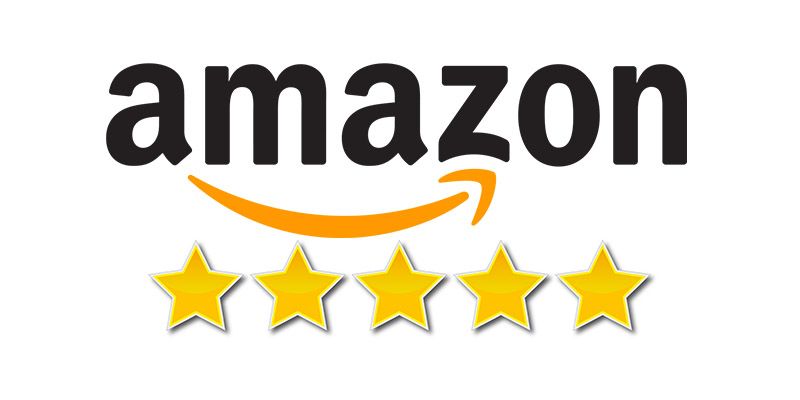When it comes to eCommerce retailers, there’s nothing like Amazon.
And thanks to their massive inventory of products, they are also an amazing source for eCommerce data and analytics.
You can scrape data from Amazon to run all kinds of analysis. From product prices to details and more.
In this case, we will be focusing on scraping Amazon product reviews for free. You can use this data for sentimental analysis, product comparisons, to find new product opportunities and more.
Amazon and Web Scraping
With a web scraper, we will be able to scrape reviews and ratings from any product or product category from Amazon.
For this project, we will use ParseHub, a free and powerful web scraper that can extract data from any website.
Make sure to download and install ParseHub before you get started.
How to Scrape Amazon Data
ParseHub has the ability to scrape all kinds of data from Amazon, including product pricing, details, images and more.
However, for this project, we will specifically focus on scraping Amazon reviews.
If you’re interested in scraping more Amazon data, check our in-depth guide on scraping all kinds of Amazon data for free.
How to Scrape Amazon Reviews
Now, let’s get into the nitty-gritty of things. Here’s how to scrape Amazon reviews.
For this example, we will scrape reviews from this listing for an Acer Laptop.
- Download and open ParseHub. Click on new project and submit the URL you will be scraping. In this case, we will scrape the reviews URL for an Acer Laptop. The page will now render inside the app.
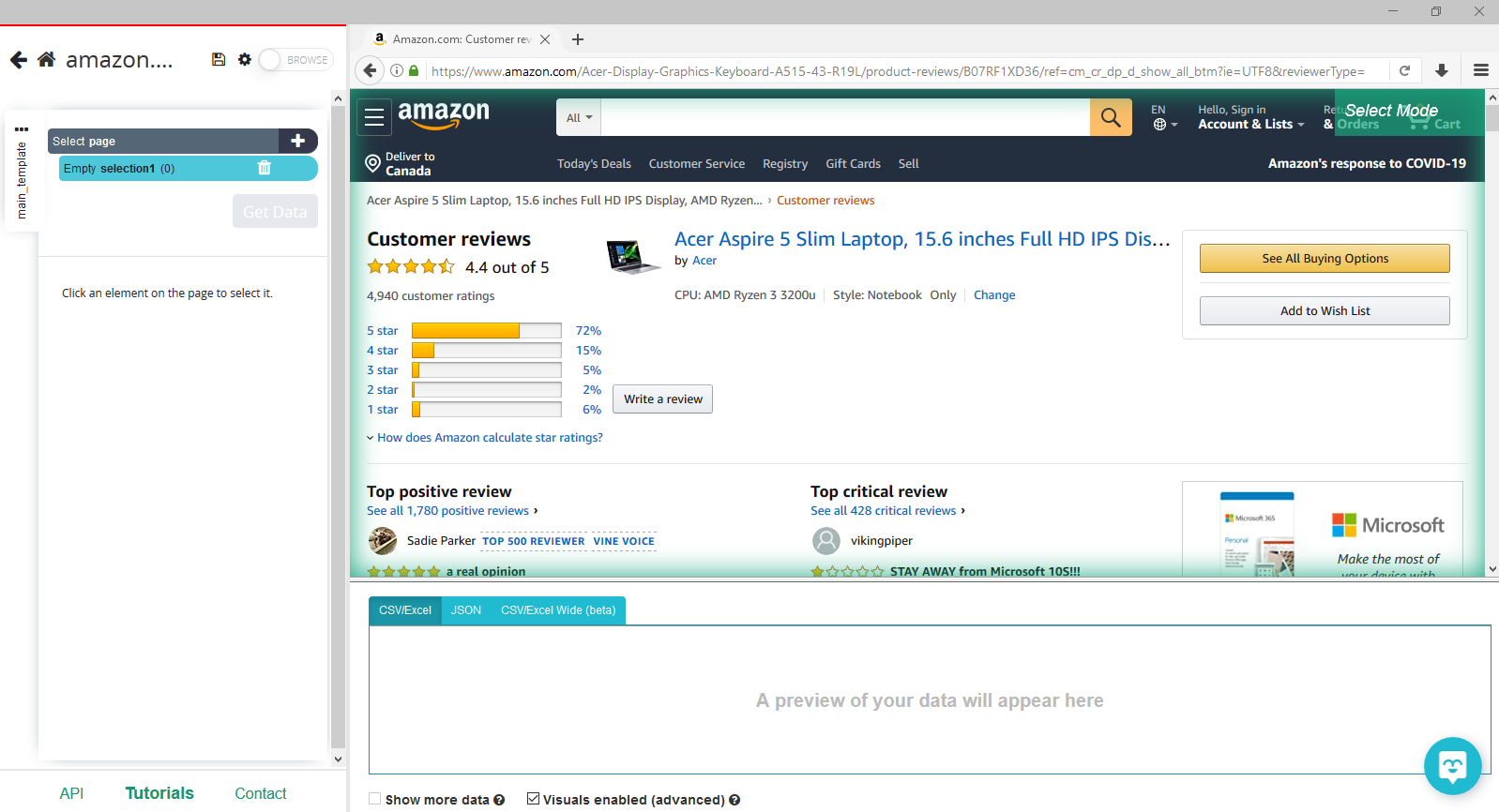
- Scroll down to the first review on the list and click on the reviewer’s name. It will be highlighted in green to indicate that it’s been selected.
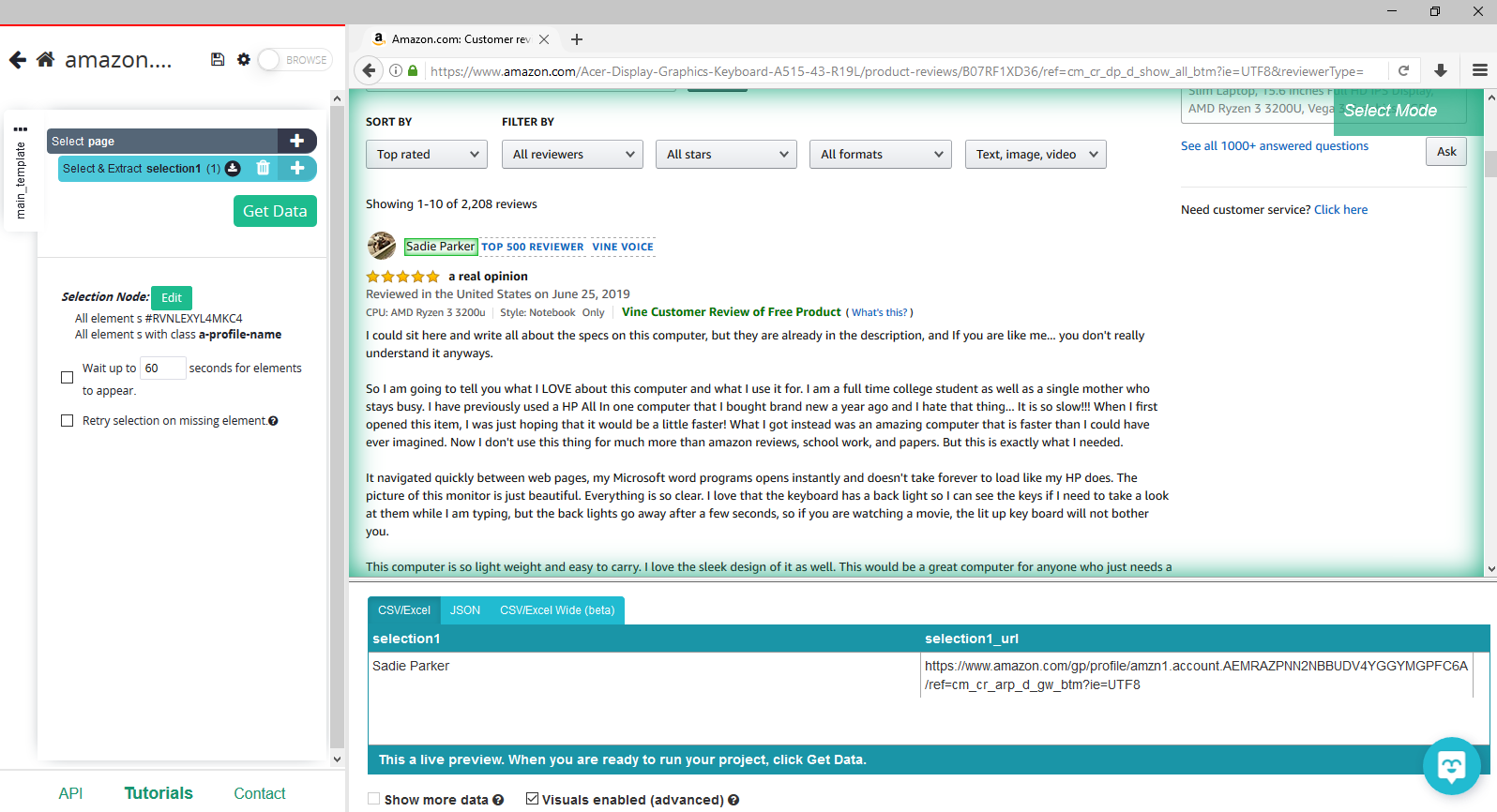
- The rest of the reviewer names on the list will be highlighted in yellow, click on the second one and the third one to select them all. On the left sidebar, rename your selection to review.

- Click on the PLUS(+) sign next to your review selection and choose the Relative Select command.
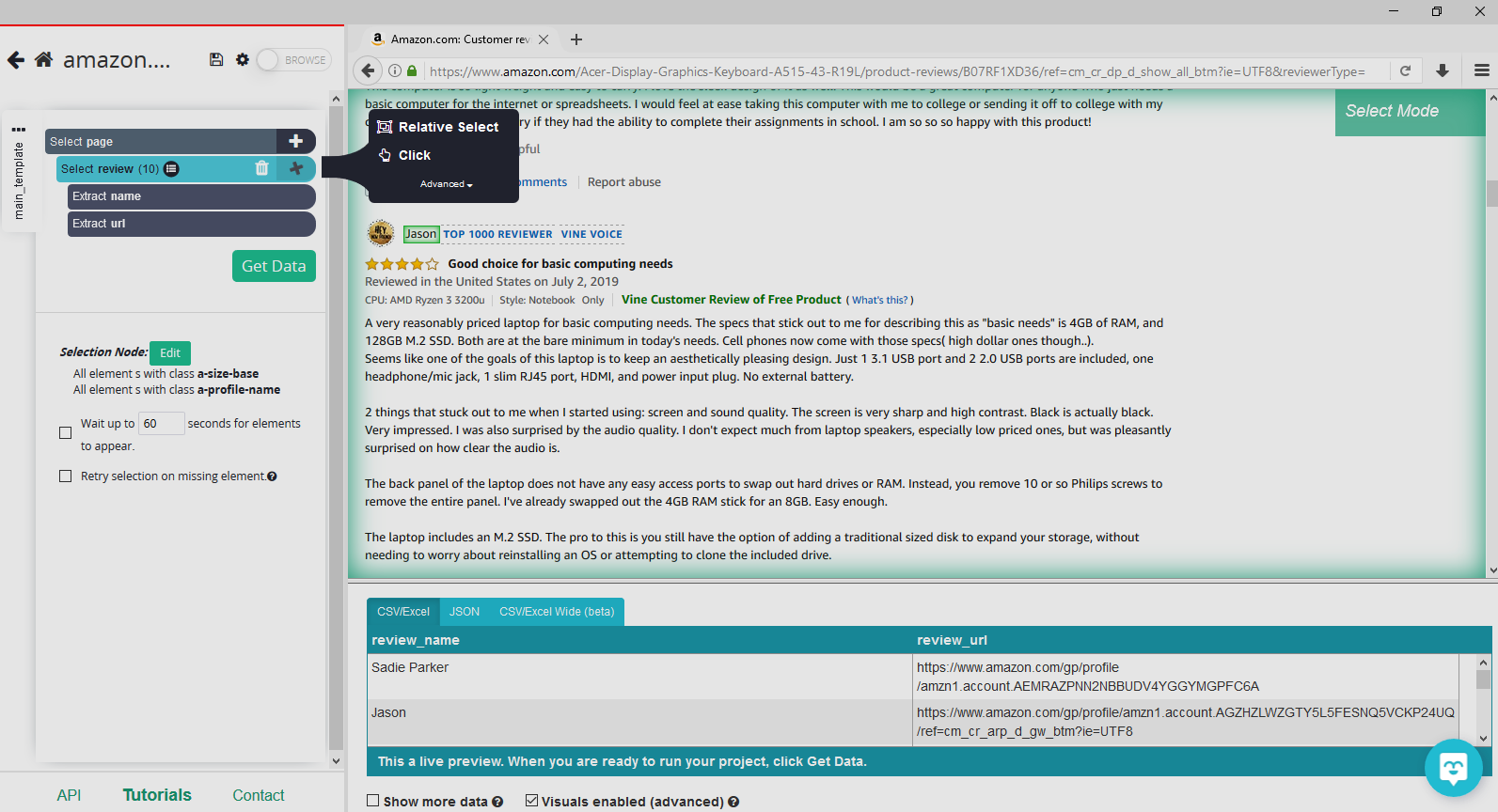
- Using the Relative Select command, click on the reviewer’s name and the rating under it. An arrow will appear to show the association you’re creating. You might need to repeat this step with the second review to fully train the scraper. Rename your selection to Rating.
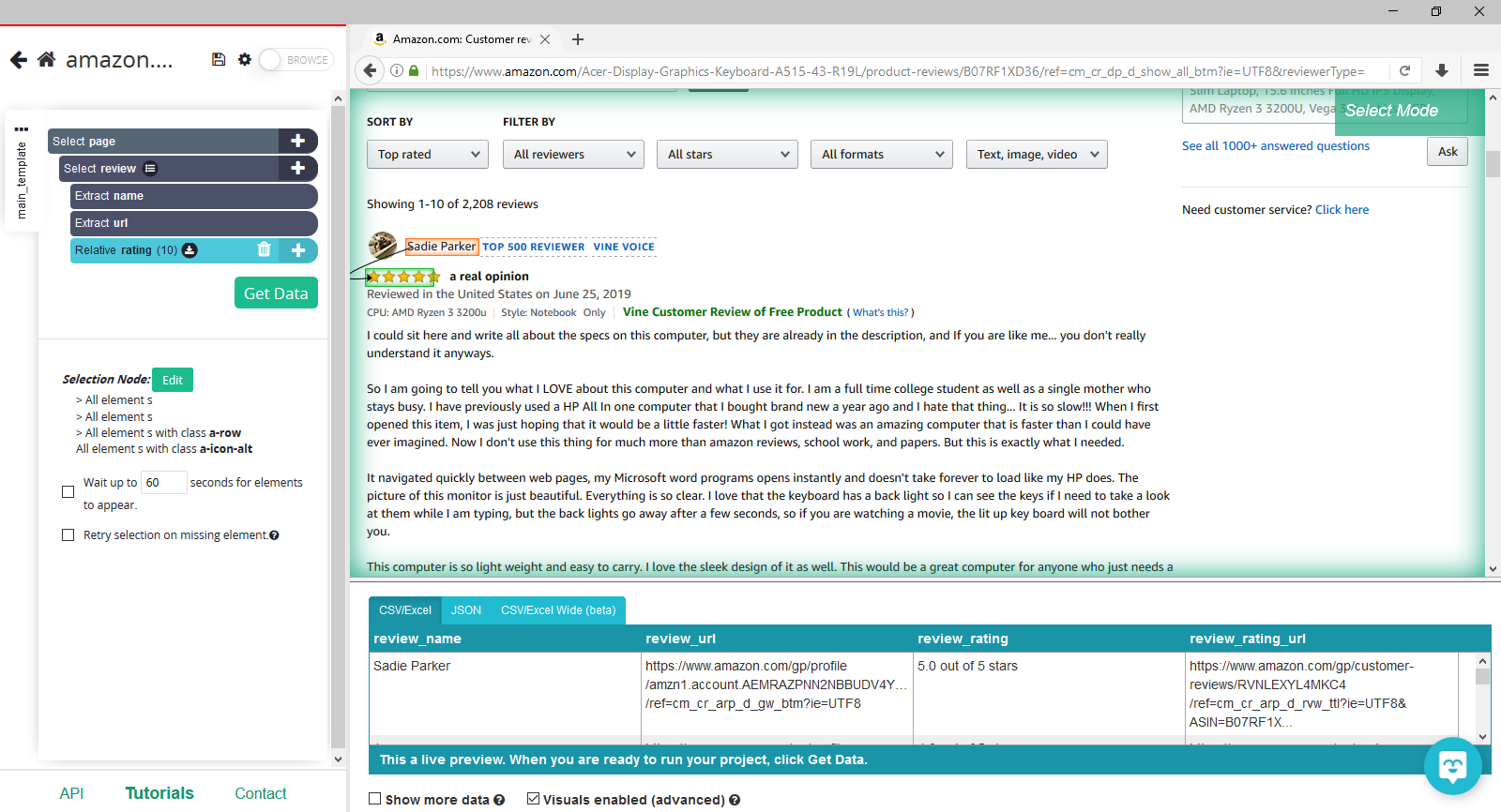
- Repeat the previous step to also pull the review’s title, date, location, content and any other additional data you’d want to scrape. Your project should look like this:
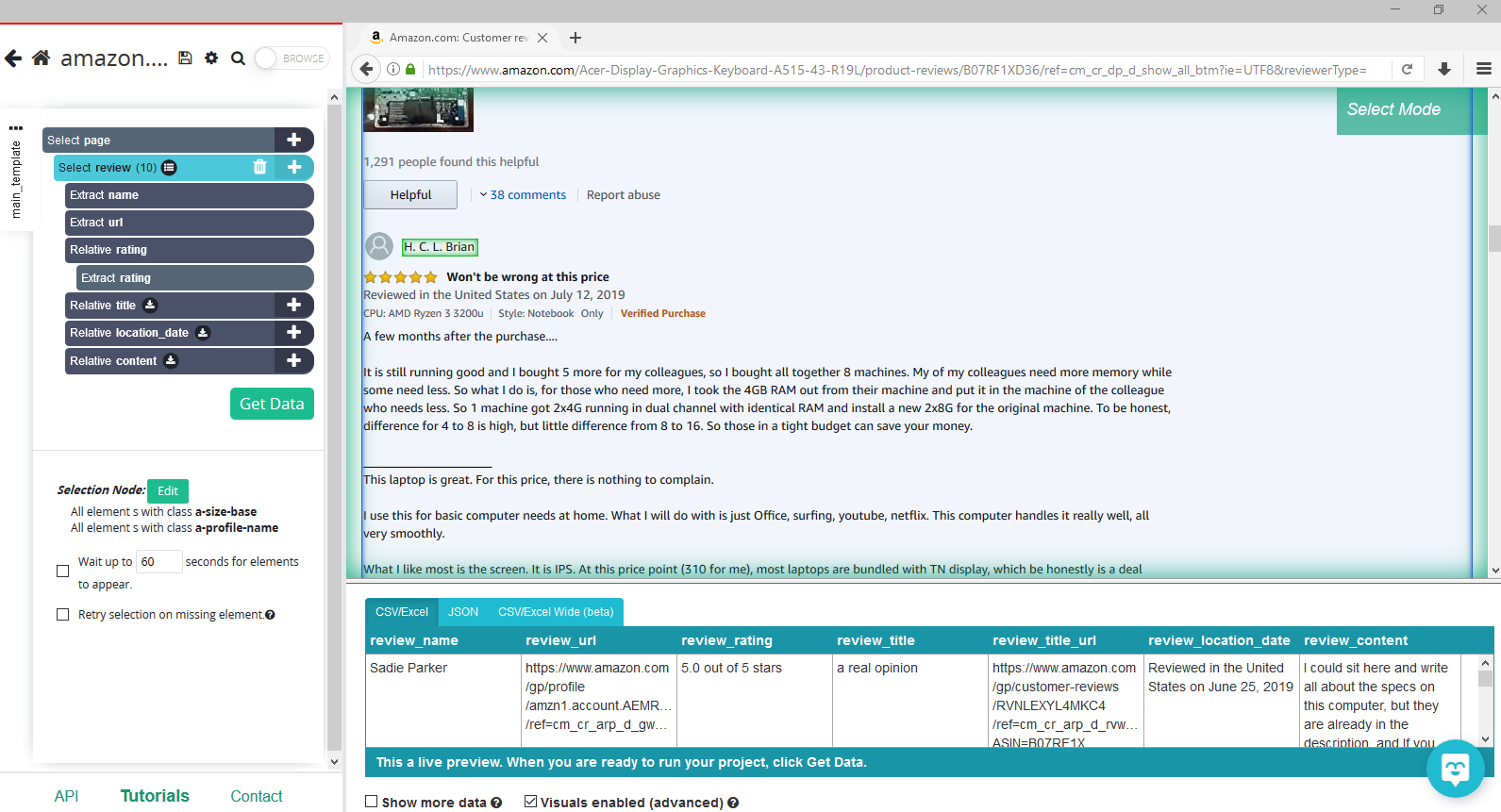
Adding Pagination
So far, ParseHub is only scraping the first page of reviews. We will now setup ParseHub to scrape multiple pages of data.
- Click the PLUS(+) sign next to your page selection and choose the “Select” command.
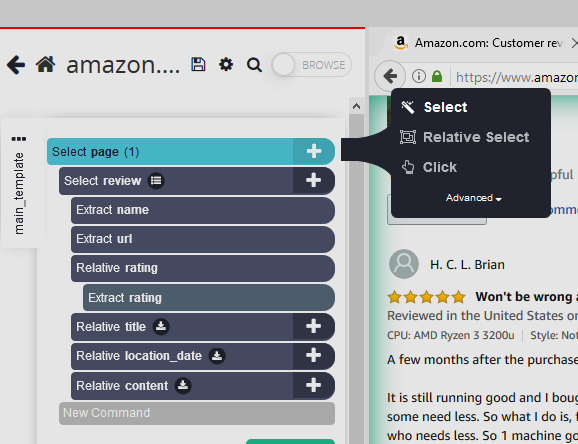
- Using the Select command, scroll all the way down to the Next Page link. Click on it to select it and rename your selection to next.
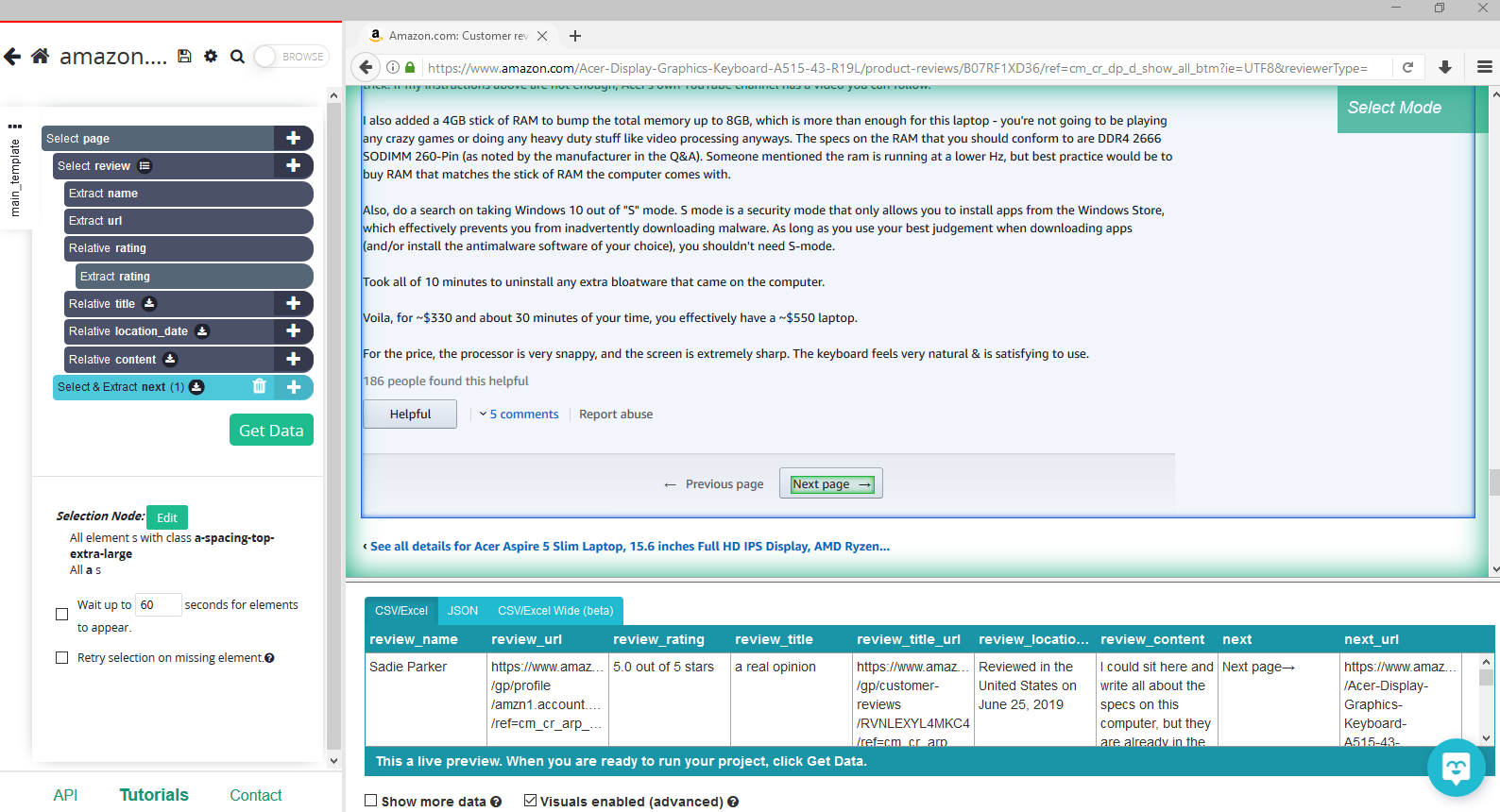
- Click on the icon next to your next selection to expand it.
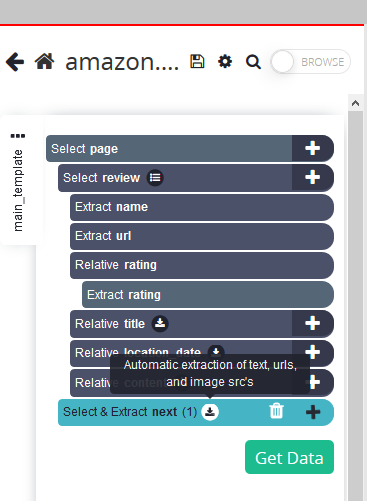
- Delete the two commands under the next selection.
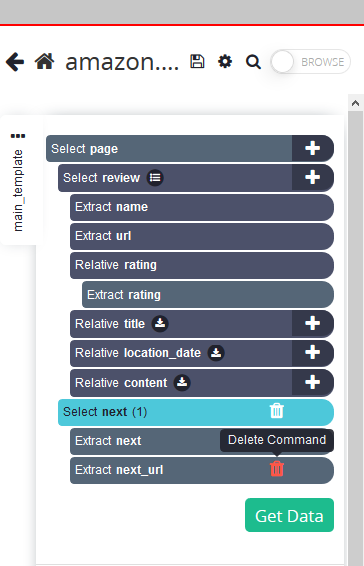
- Click on the PLUS(+) sign next to your next selection and add a Click command.
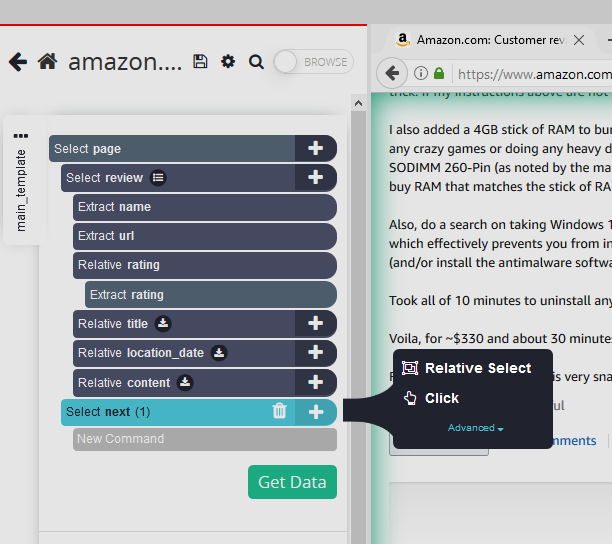
- A pop-up will appear asking you if this a “next page” link. Click on Yes and enter the number of times you’d like to repeat this process. In this case, we will repeat it 5 times.

Running your Scrape
It is now time to run your scrape. To do this, click on the green Get Data button on the left sidebar. Here you will be able to test, schedule, or run your scrape job.
For larger projects, we recommend that you always test your job before running it. In this case, we will run it right away.
Once your run is completed, you will be able to download it as an Excel or JSON file.
Closing Thoughts
You now know how to scrape Amazon review data. If you want to extract additional data, make sure to read our in-depth guide on how to extract Amazon data.
If you run into any issues during this project, reach out to us via the live chat on our site and we will be happy to assist you with your project.
Happy Scraping!