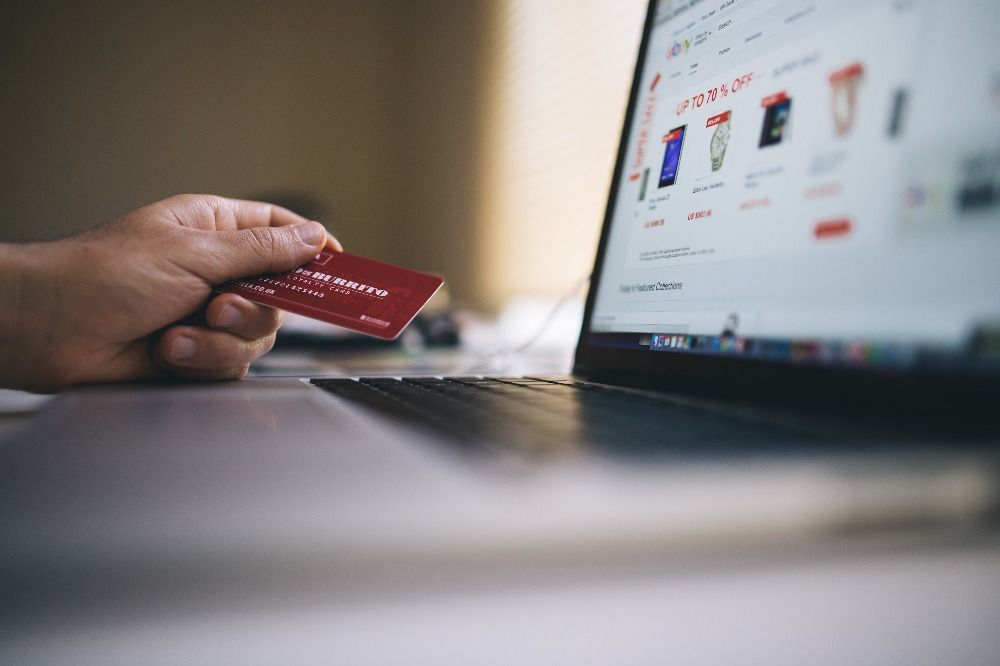Shopify has become one of the top leaders for eCommerce websites. It allows new business owners to create a fully operational eCommerce website in just a few minutes!
With so many Shopify Websites out there, you can scrape Shopify websites to extract product data which you can use for:
- Product development
- Competitor analysis
- Research pieces
- Pricing
Today, we’ll show you how you can scrape any product data from a Shopify website without any coding.
Scraping Shopify Product Data
In this case, we will scrape product data from this Shopify Website
Getting Started
First, make sure to download and install ParseHub. We will use this web scraper for this project.
Open ParseHub, click on “New Project” and use the URL from Shopify’s result page. The page will now be rendered inside the app.
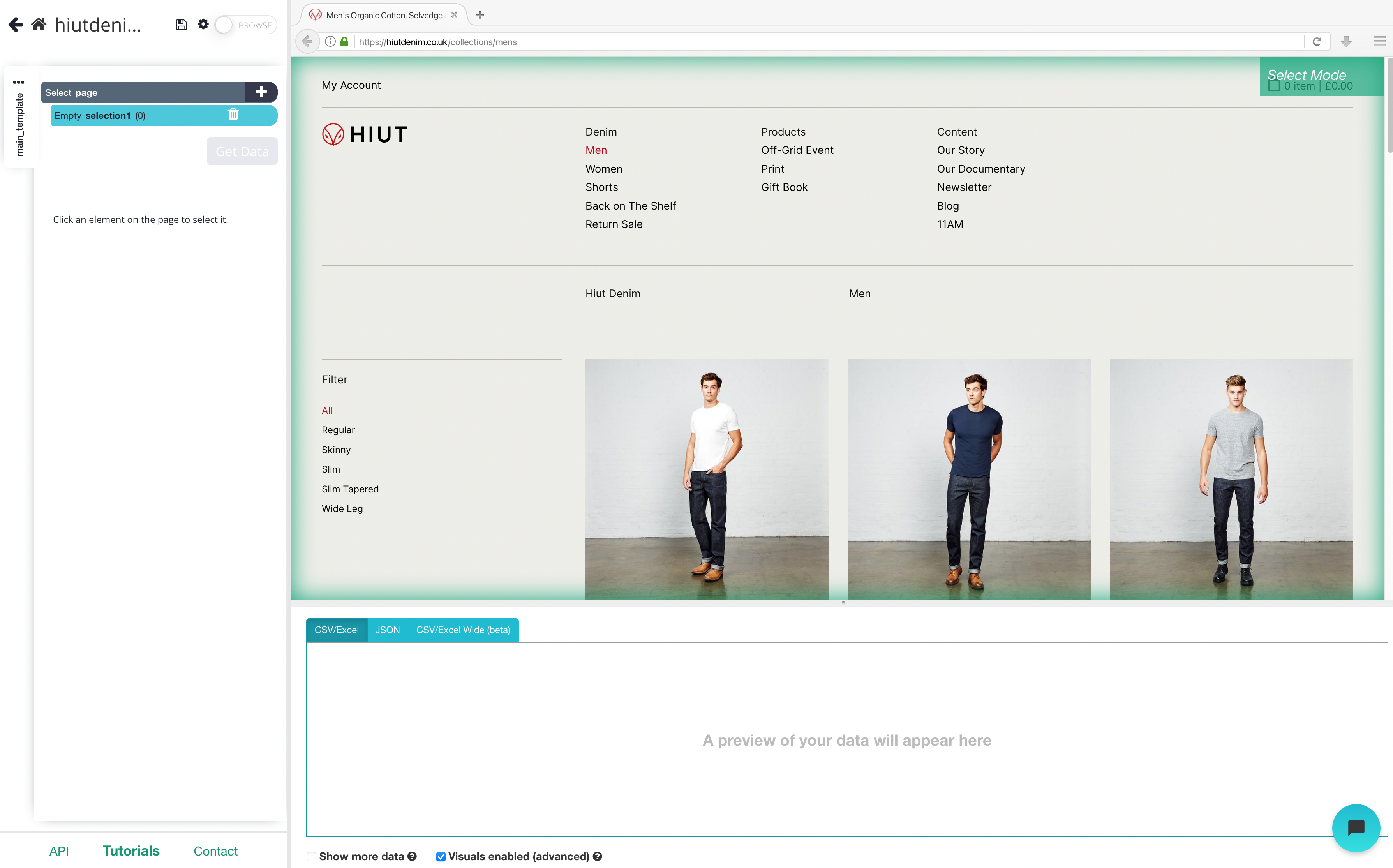
Scraping Shopify Product List
- Once the site is rendered, click on the product name of the first result on the page. The name you’ve clicked will become green to indicate that it’s been selected.
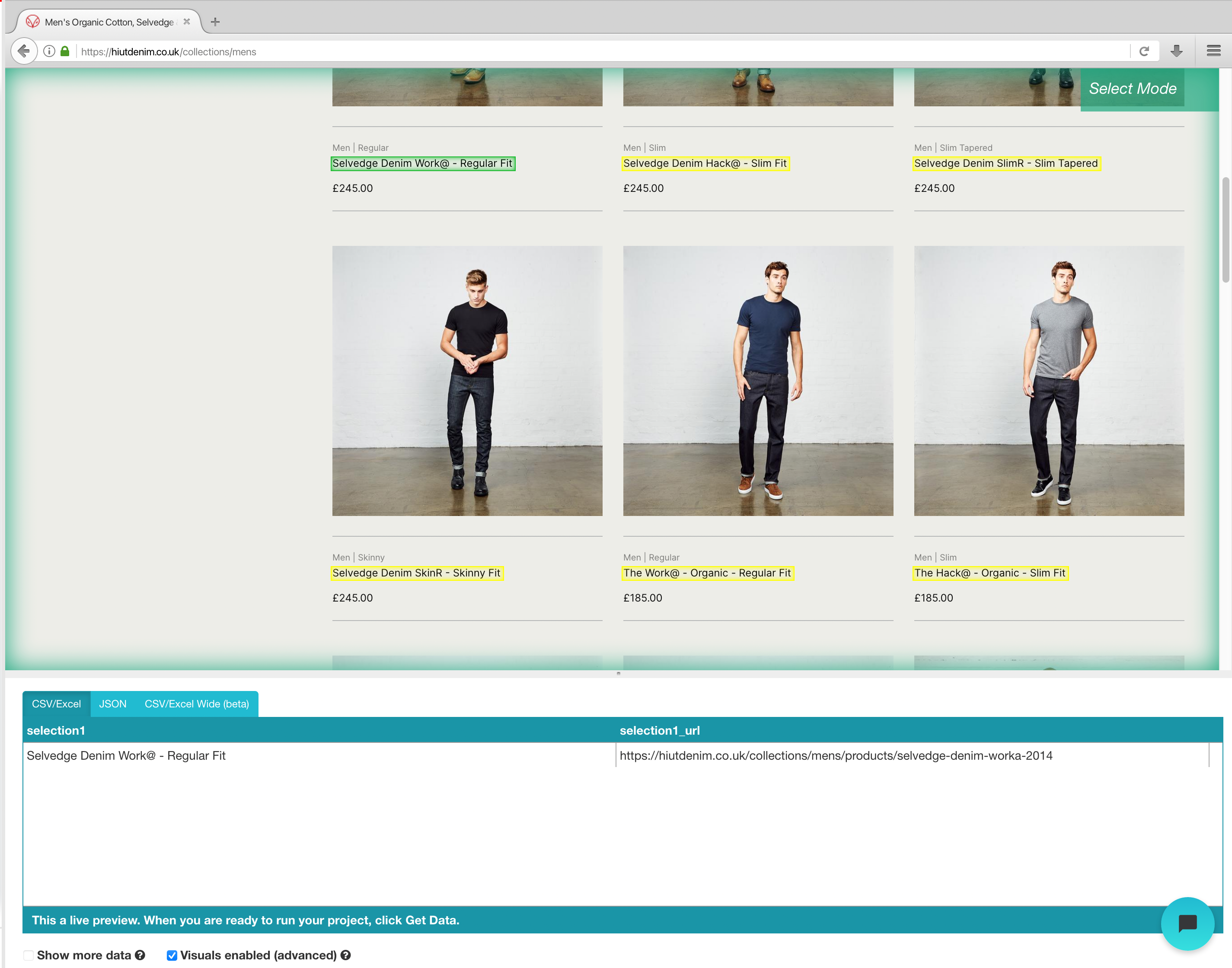
2. The rest of the product names will be highlighted in yellow. Click on the second one on the list. Now all of the items will be highlighted in green.
3. On the left sidebar, rename your selection to "product". You will notice that ParseHub is now extracting the product name and URL for each product.
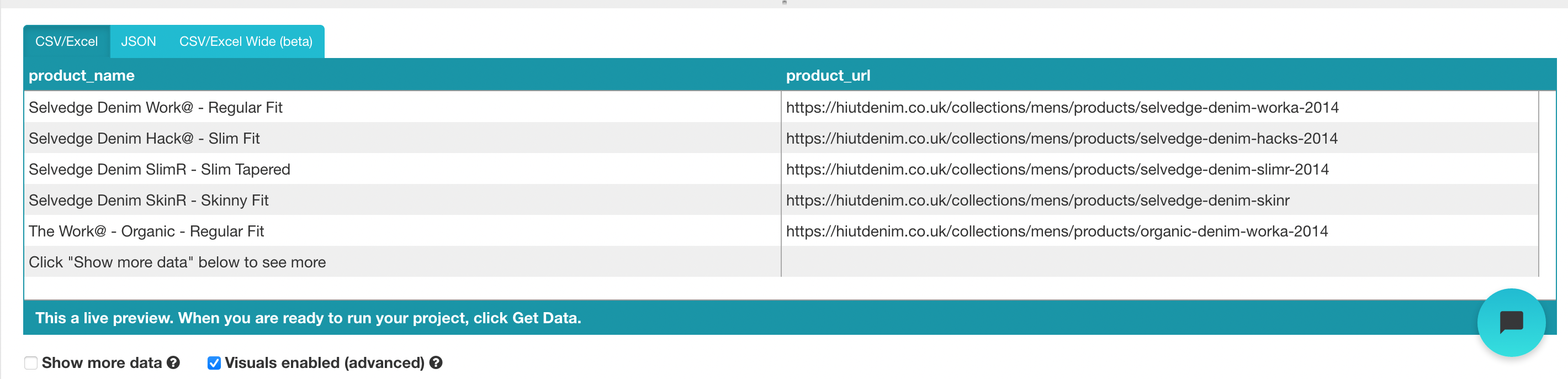
4. One the left sidebar, click the PLUS(+) sign next to the product selection and choose the Relative Select command.
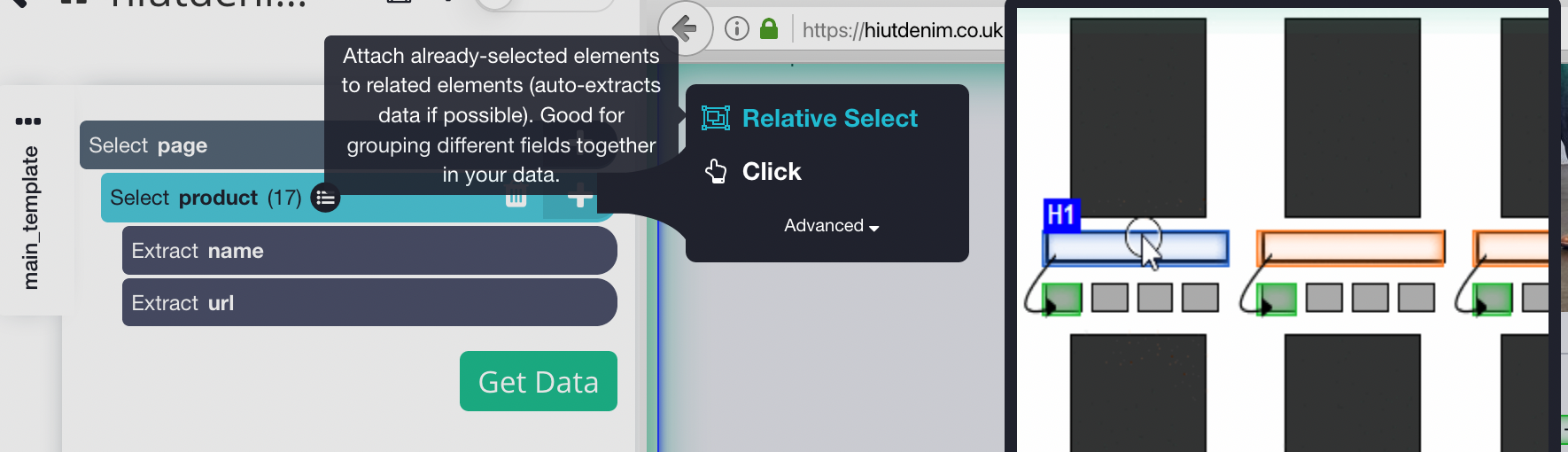
5. Using the Relative Select command, click on the first product name on the page and then on the product’s price. You will see an arrow connect the two selections. You may need to repeat this step to fully train Parsehub what you want to extract.
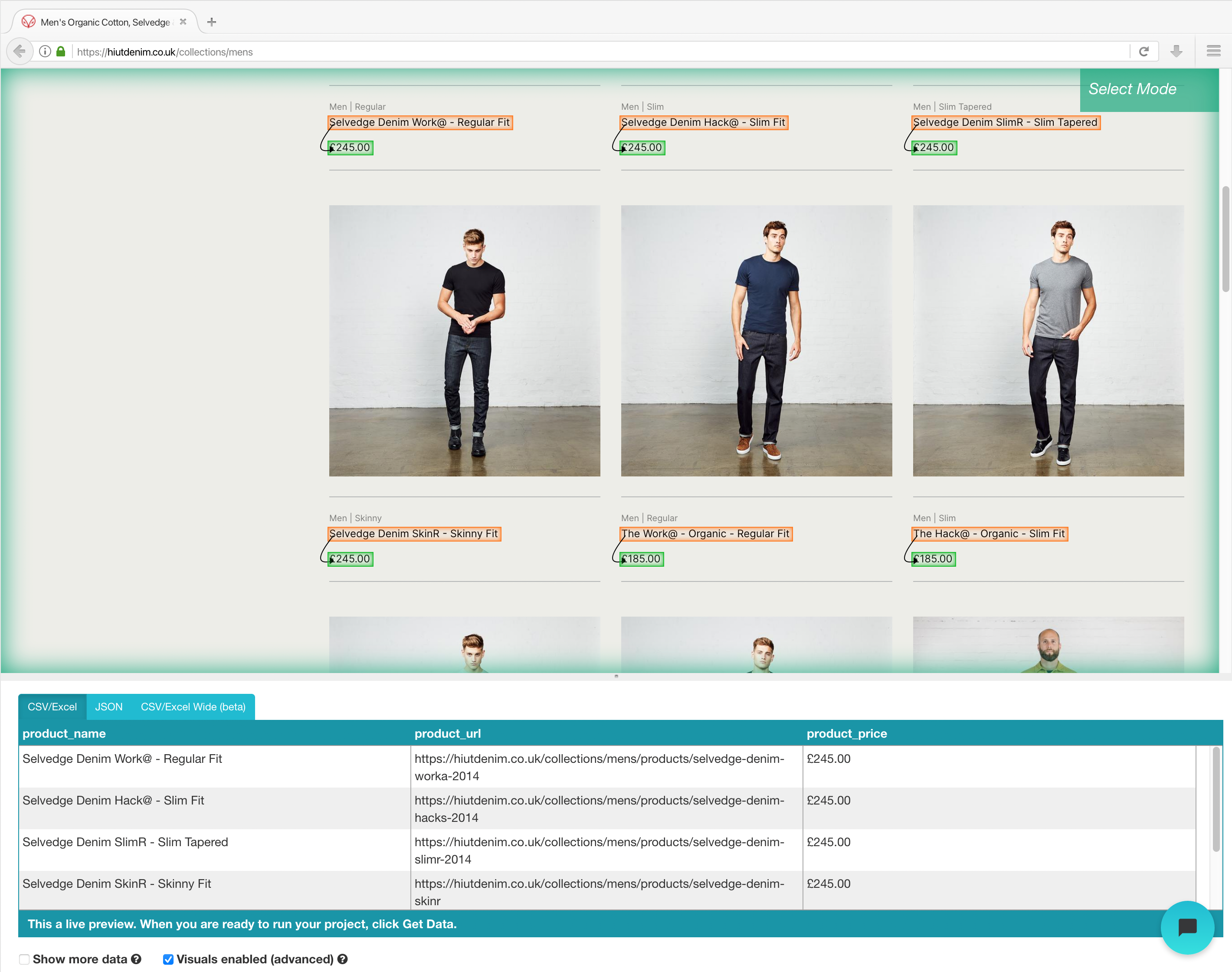
6. Repeat step 5 to also extract the fit style and product image. Make sure to rename your new selections accordingly.
Pro Tip: The method above will only extract the image URL for each product. If you want to download the actual image file from the site? Read our guide on how to scrape and download images with ParseHub.
We have now selected all the data we wanted to scrape from the results page. Your project should now look like this:
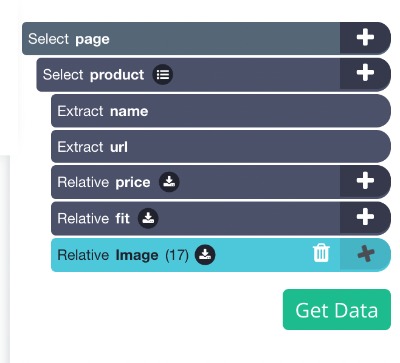
Running and Exporting your Project
Now that we are done setting up the project, it’s time to run our scrape job.
On the left sidebar, click on the Get Data button and click on the Run button to run your scrape. For longer projects, we recommend doing a Test Run to verify that your data will be formatted correctly.
After the scrape job is completed, you will now be able to download all the information you’ve requested as a handy spreadsheet or as a JSON file.
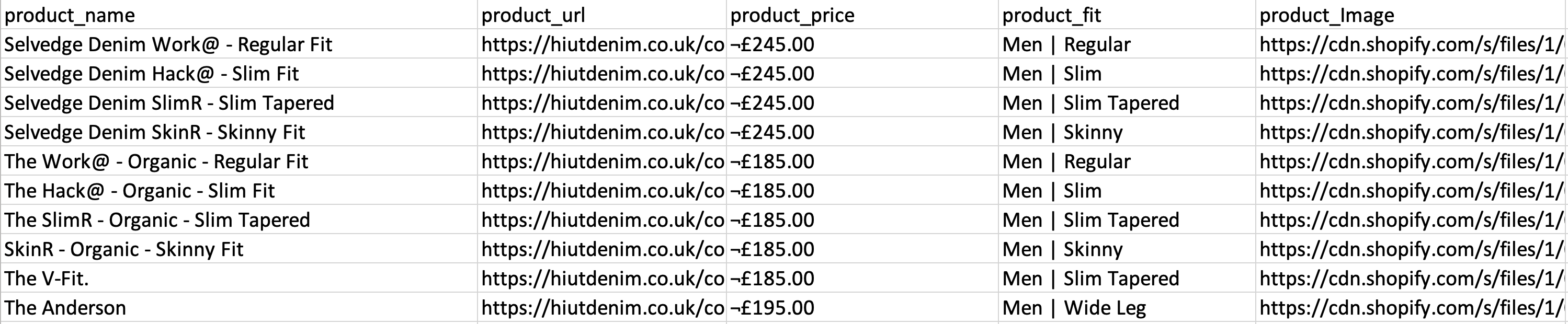
Closing Thoughts
Pretty simple huh?
The great thing about this guide is that you can use this for bigger eCommerce websites like Amazon, Walmart, Alibaba and many more.
Be sure to check out our other guides that are specifically made for bigger eCommerce websites.