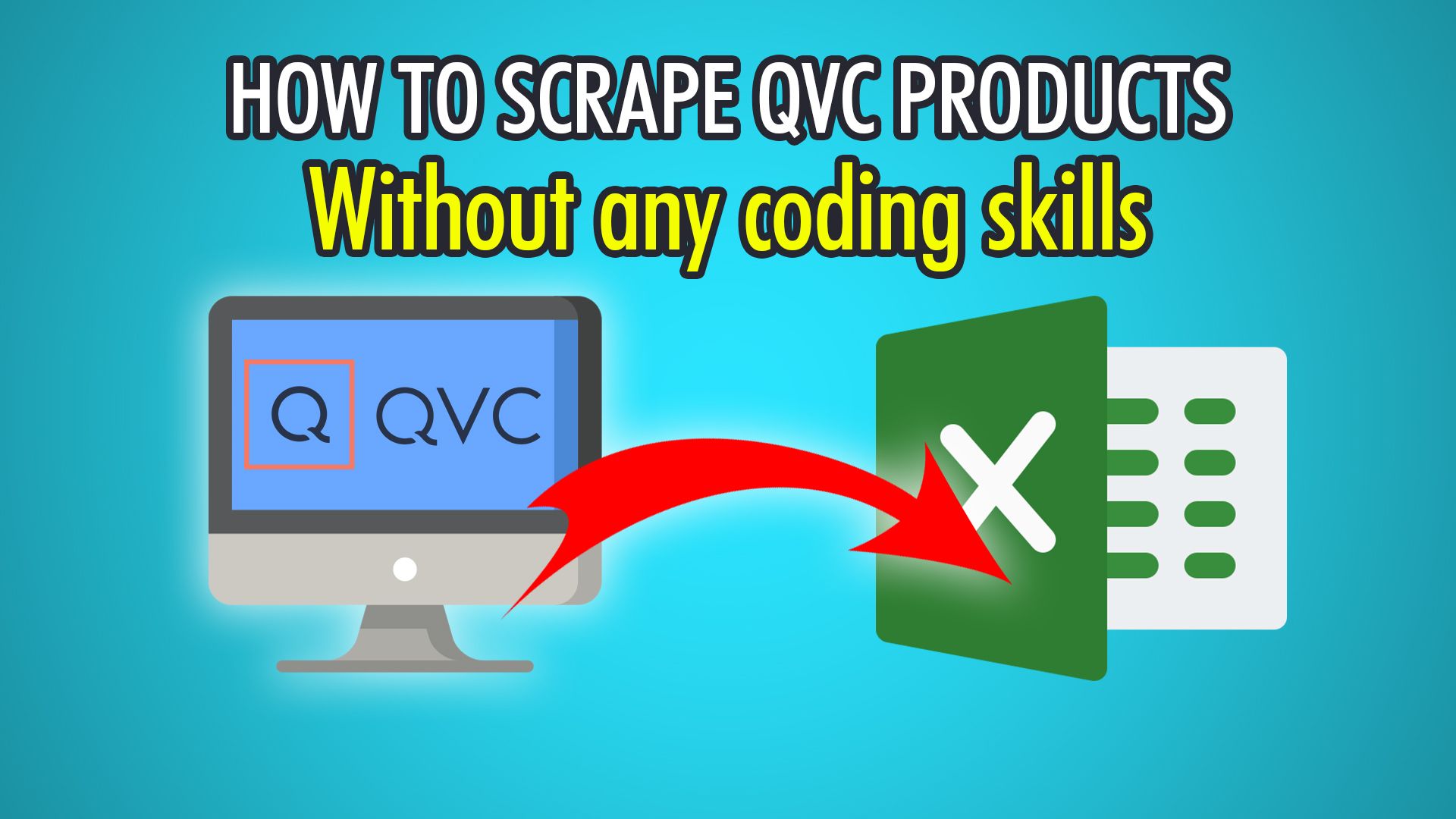QVC, an acronym for “Quality Value Convenience”, is a televised shopping channel owned and operated by the Qurate Retail Group. It was founded in 1986 by Joseph Segal in Pennsylvania and has over 350 million viewers in over 5 countries, such as the US, UK, Germany, Japan and more. The channel runs 24/7 and allows users to make a purchase via phone, or on their website. The QVC channel also hosts shows such as Saturday Morning Q®, At Home with Dan, Women in Control and more. They also host a daily TSV®, or Today’s Special Value®, a daily product feature on sale. The QVC website hosts thousands of products and pages which are easy to scrape using a free web scraper such as ParseHub.
In this tutorial, we will show you how to scrape the QVC website using ParseHub. Make sure to download ParseHub for free so you can follow along.
Let’s start our QVC scrape!
Extracting Product Names
- Begin by opening and logging into ParseHub.
- Click the blue “New Project” button on the front screen.
- You can now enter the QVC URL you would like to scrape from, we will use this URL to scrape luggage: https://www.qvc.com/handbags-and-luggage/luggage/_/N-1cjuv/c.html?limit=96&qq=bc
- Click “Start project on this URL”
- Click the first product’s name to extract it, it should turn green.
- Click the next product’s name which is yellow, to train the ParseHub algorithm.
- All products from the first page will now be extracted, rename this selection on the left to “luggage”.
Extracting Prices
To extract relative data from each respective product, we need to use the Relative Select command, which creates a column of relative data for each selection.
- Begin by clicking the PLUS(+) button next to the luggage selection we made earlier.
- Click the first product’s name and an arrow should appear.
- Point the arrow to the respective price and click it to extract it relative to this product.
- If done correctly, every product should now have an arrow pointing to its price and reflected in the live preview below.
- Rename this selection to “price” on the left.
- Expand the price selection and delete the URL, it’s redundant as we extracted it during the first selection.
Extracting Ratings
To extract the ratings of each product, we need to use the Relative Select function again, however, there is an extra step to get the correct data.
- Click the PLUS(+) next to the “luggage” selection again and choose Relative Select.
- Now click the first product name again and hover to the right side of the rating stars, until you see a “div”, then click it.
- Rename this selection to “rating” and expand to delete the rating URL which is redundant.
- You will notice the rating column is empty in the live preview below.
- Click the “Extract rating” element which we expanded earlier.
- Under the Extract drop down, choose “title Attribute”.
- You will now successfully see the ratings out of 5 stars in the live preview!
Scraping Additional Pages (Pagination)
To scrape multiple pages, we need to use pagination. Pagination allows ParseHub to traverse through QVC’s product pages in order to extract more data.
- Begin by scrolling down until you see the page navigation and “Next Page” link.
- Click the PLUS(+) button next to the “page” selection and choose “Select”.
- Click the “Next Page” link to extract it and rename this selection to “pagination”.
- Expand the extraction and delete it, as it adds an unnecessary column to your data.
- Click the PLUS(+) button next to the pagination selection and choose “Click”.
- On the pop-up choose “Yes”, as this is a next page button.
- You may now choose how many additional pages to scrape, for our example scrape we will put 2 which means 3 in total.
Bypassing Blocks (IP Rotation)
To bypass blocks when scraping using ParseHub, you will need to enable IP Rotation. Using IP Rotation will change your user agent and will proxy your IP address on a rotation so that you can scrape a massive amount of pages without getting blocked. Note that this is a paid feature of ParseHub.
- Begin by clicking the settings cog at the top left of the screen.
- Click settings and you will see the IP Rotation check box.
- Tick the box and accept the popup letting you know the scraping speed will be slower.
- You have now enabled IP Rotation and can scrape QVC without blocks.
Starting Your Scrape
To begin scraping, click the green “Get Data” button on the left pane, or click the settings cog at the top left and choose “Get Data”. You may now choose Test Run, Run or Schedule for your scrape. Scheduling the scrape can be useful for getting up-to-date prices and sales from QVC. For our example, we will choose Run which will get us 3 pages of data!
Great job, if you followed along your data should look similar to this:
We hope you enjoyed this blog post on scraping QVC, if you found it interesting, we also have a post on scraping any e-commerce website.
If you need help scraping QVC or another website, you can contact us for more assistance via live chat or a message. We are expert web scrapers and can help you out!
Happy Scraping! 🛍️